Getting Started with Android
This article gives a summary of the features available on Android. Using the Zoom Cloud Meetings app on Android, you can join meetings, chat with contacts, and view a directory of contacts.
This article gives a summary of the features available on Android. Using the Zoom Cloud Meetings app on Android, you can join meetings, chat with contacts, and view a directory of contacts.
Download and install the “Zoom Cloud Meetings” app (available on Google Play).
Open the Zoom app and click “Sign In” to log into your account to access all features. You can also join a meeting without signing in.
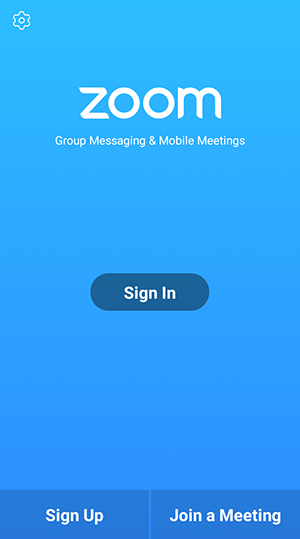
*Tap the gear icon to access basic meeting settings if you join without signing in.
To sign in to your Walsh College Zoom account, click on the “SSO” button at the bottom of the screen, then enter “walshcollege” as the company domain.
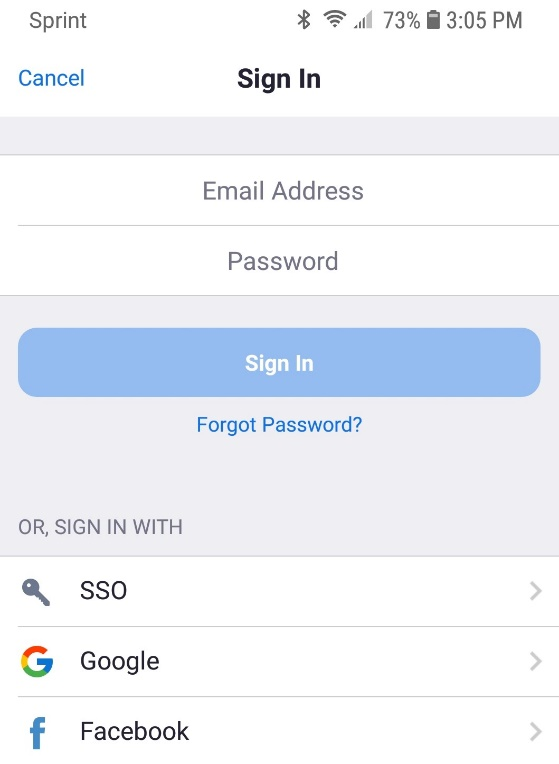
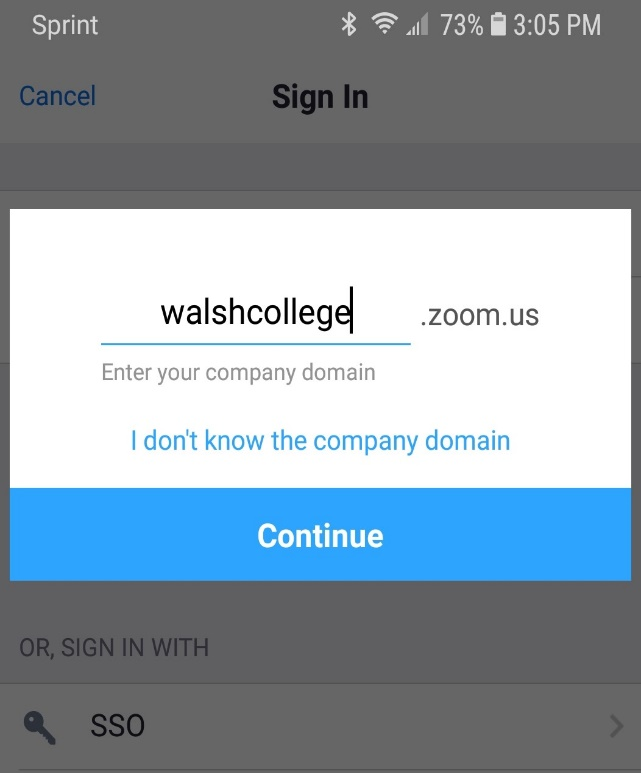
Then you will enter your Walsh College log in credentials and click “Sign In”.
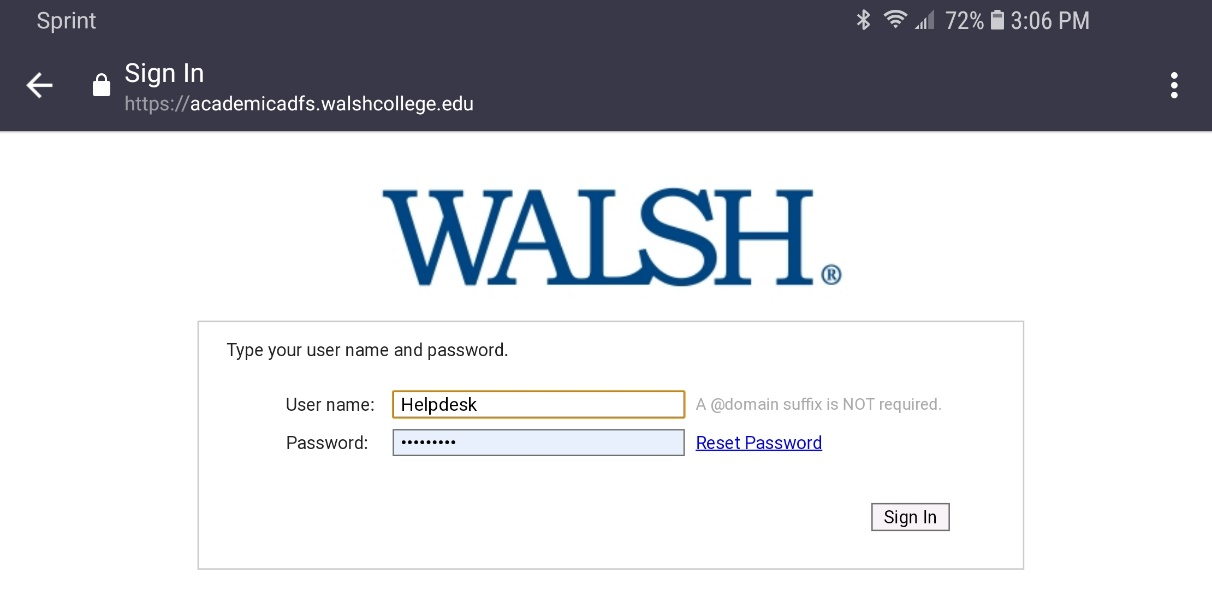
*If you have any issues with your Walsh College account, please contact the helpdesk at (248) 823-1350, or helpdesk@walshcollege.edu.
After signing in, tap “Meet & Chat” for these meeting features:
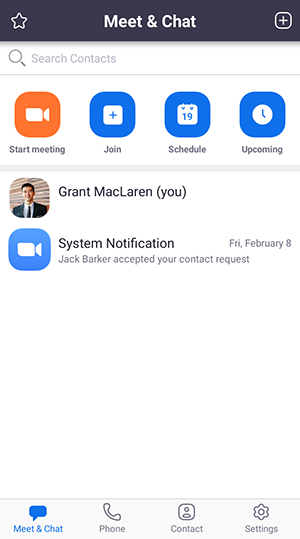
You also have access to these chat features:
Select the Contacts tab to view and manage your contacts.
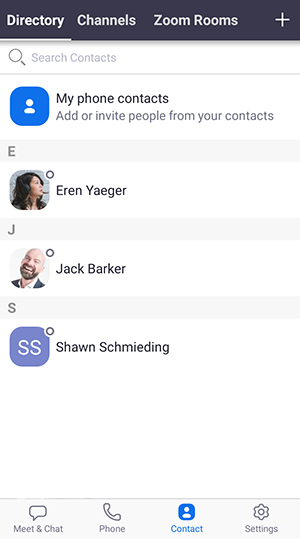
Select the Settings tab to view meeting and chat settings.
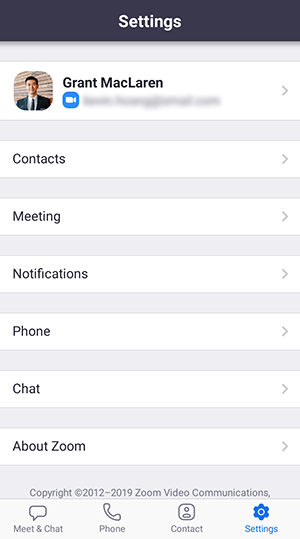
| Cookie | Duration | Description |
|---|---|---|
| cookielawinfo-checkbox-analytics | 11 months | This cookie is set by GDPR Cookie Consent plugin. The cookie is used to store the user consent for the cookies in the category "Analytics". |
| cookielawinfo-checkbox-functional | 11 months | The cookie is set by GDPR cookie consent to record the user consent for the cookies in the category "Functional". |
| cookielawinfo-checkbox-necessary | 11 months | This cookie is set by GDPR Cookie Consent plugin. The cookies is used to store the user consent for the cookies in the category "Necessary". |
| cookielawinfo-checkbox-others | 11 months | This cookie is set by GDPR Cookie Consent plugin. The cookie is used to store the user consent for the cookies in the category "Other. |
| cookielawinfo-checkbox-performance | 11 months | This cookie is set by GDPR Cookie Consent plugin. The cookie is used to store the user consent for the cookies in the category "Performance". |
| viewed_cookie_policy | 11 months | The cookie is set by the GDPR Cookie Consent plugin and is used to store whether or not user has consented to the use of cookies. It does not store any personal data. |