iPad and Walsh Wireless
These instructions will be used to connect to the “Walsh” wireless network. This is the network you should use as a student when on campus.
These instructions will be used to connect to the “Walsh” wireless network. This is the network you should use as a student when on campus.
From your home screen open your Settings app.
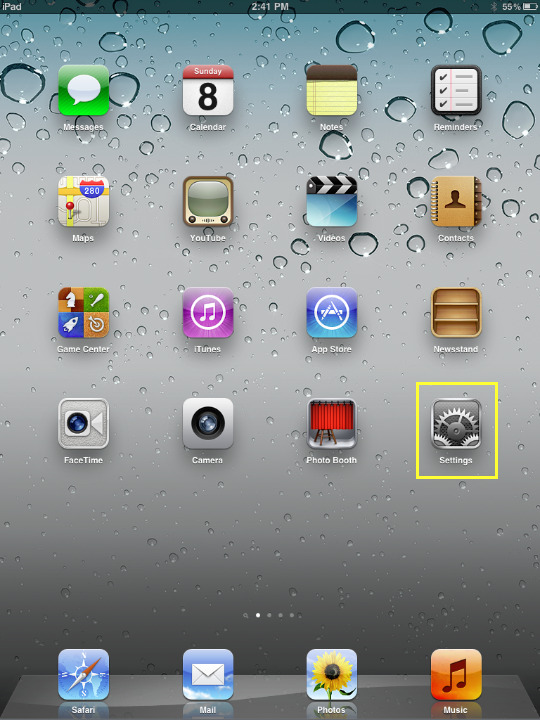
From the settings window press Wi-Fi then press Walsh.
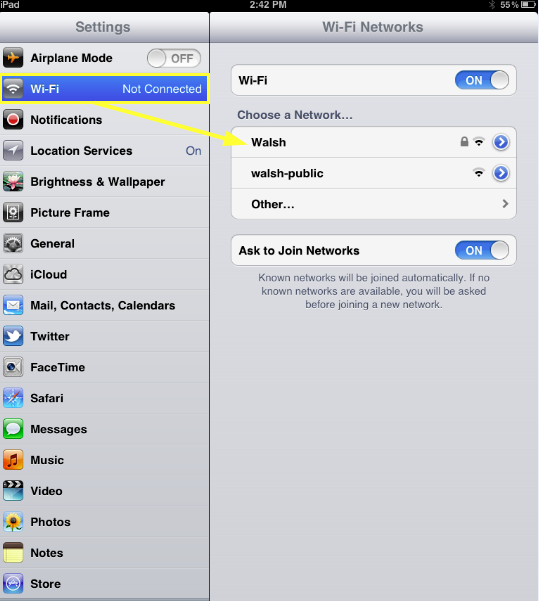
Another window will open; here you will enter your username and password. This is the same username and password you use to log into your computers at Walsh. When you are done press Next.
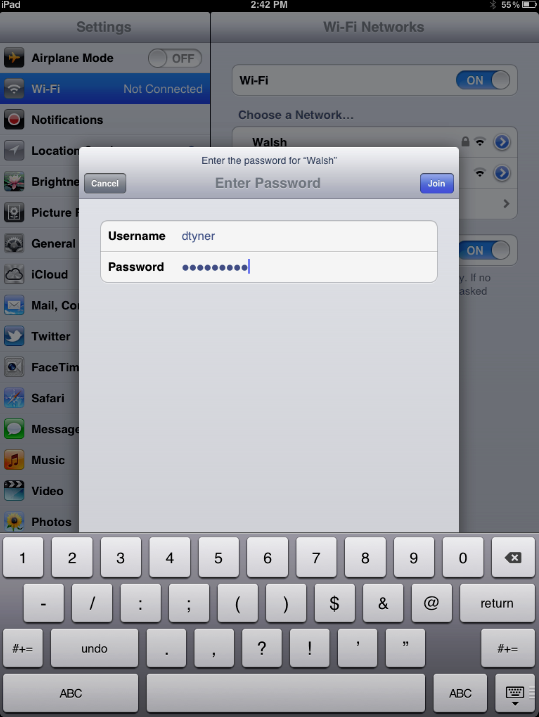
The next window that pops up is a certificate warning. Please click Accept to install the certificate and finish logging in.
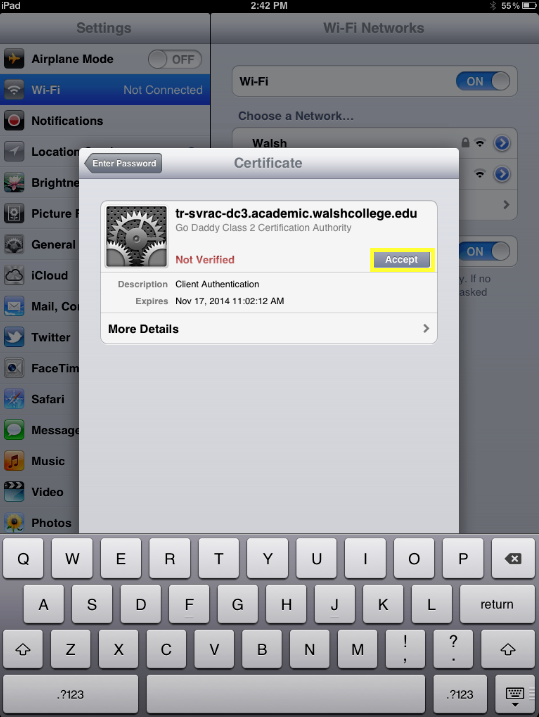
Once connected your screen should show a check mark next to Walsh.
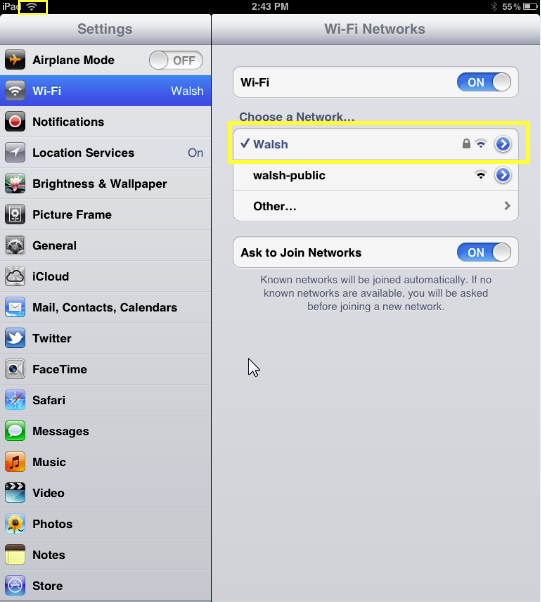
| Cookie | Duration | Description |
|---|---|---|
| cookielawinfo-checkbox-analytics | 11 months | This cookie is set by GDPR Cookie Consent plugin. The cookie is used to store the user consent for the cookies in the category "Analytics". |
| cookielawinfo-checkbox-functional | 11 months | The cookie is set by GDPR cookie consent to record the user consent for the cookies in the category "Functional". |
| cookielawinfo-checkbox-necessary | 11 months | This cookie is set by GDPR Cookie Consent plugin. The cookies is used to store the user consent for the cookies in the category "Necessary". |
| cookielawinfo-checkbox-others | 11 months | This cookie is set by GDPR Cookie Consent plugin. The cookie is used to store the user consent for the cookies in the category "Other. |
| cookielawinfo-checkbox-performance | 11 months | This cookie is set by GDPR Cookie Consent plugin. The cookie is used to store the user consent for the cookies in the category "Performance". |
| viewed_cookie_policy | 11 months | The cookie is set by the GDPR Cookie Consent plugin and is used to store whether or not user has consented to the use of cookies. It does not store any personal data. |